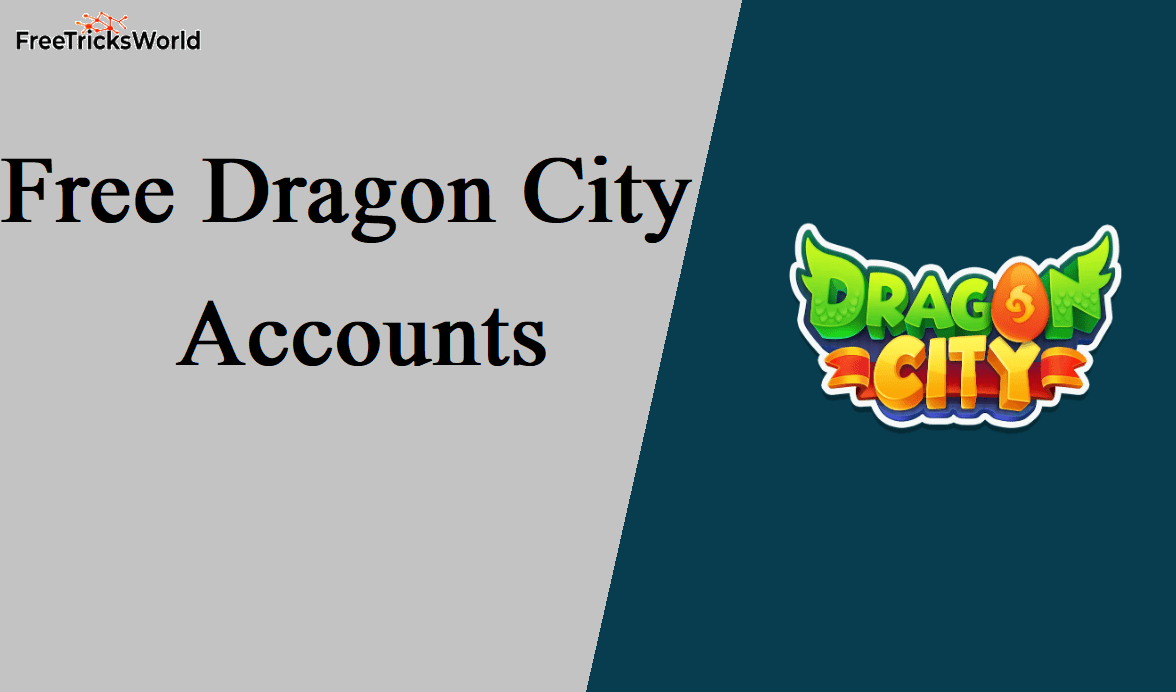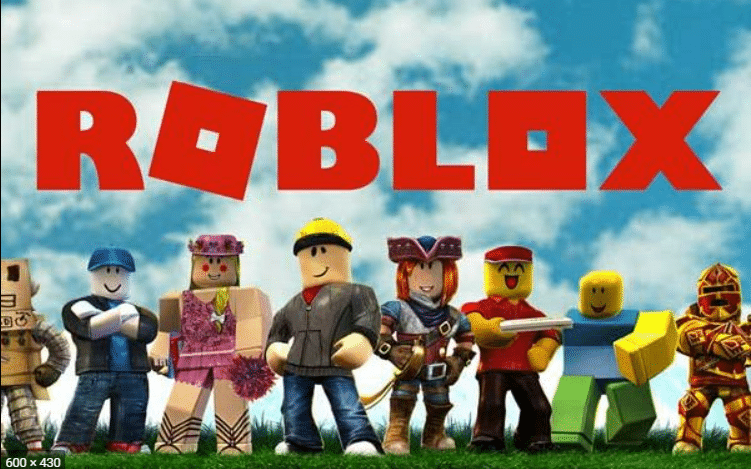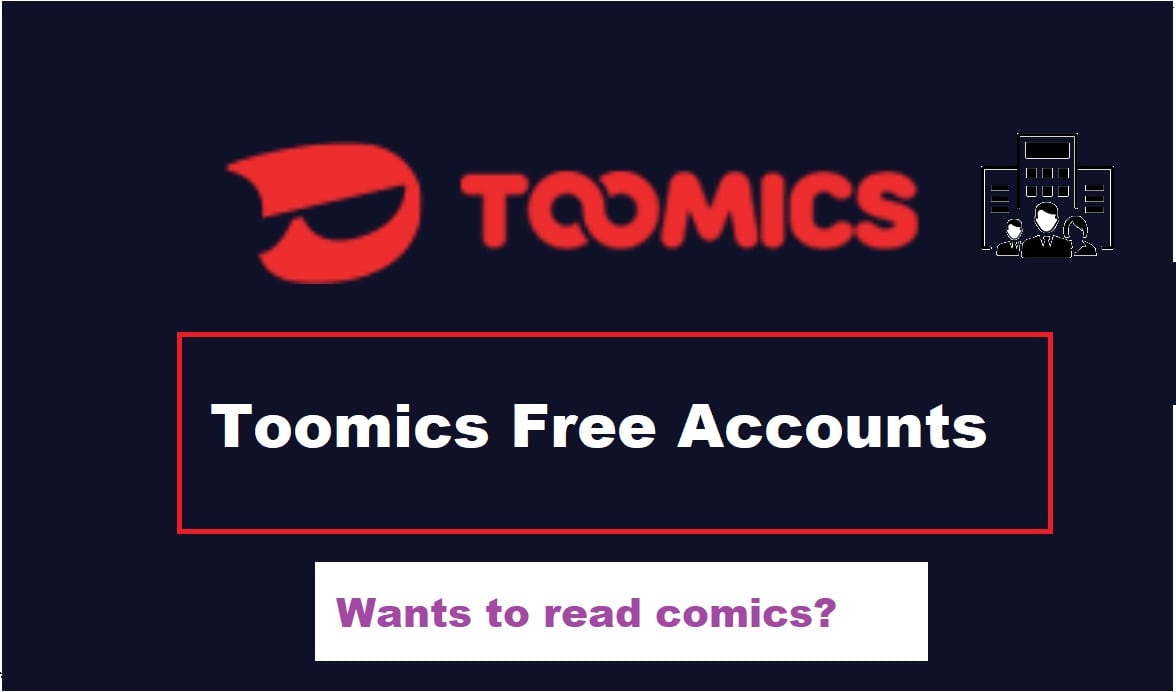Google Admin Console Login Guide: Step-by-Step Access, Tips, and Troubleshooting
The Google Admin Console is the nerve center for managing Google Workspace (formerly G Suite) accounts, offering administrators unparalleled control over user accounts, security settings, apps, and devices.
Whether you’re an IT professional, a business owner, or a school administrator, mastering the Google Admin Console login process is essential for streamlining workflows and safeguarding organizational data.
This comprehensive guide walks you through accessing the console, resolving common issues, and leveraging its powerful features.
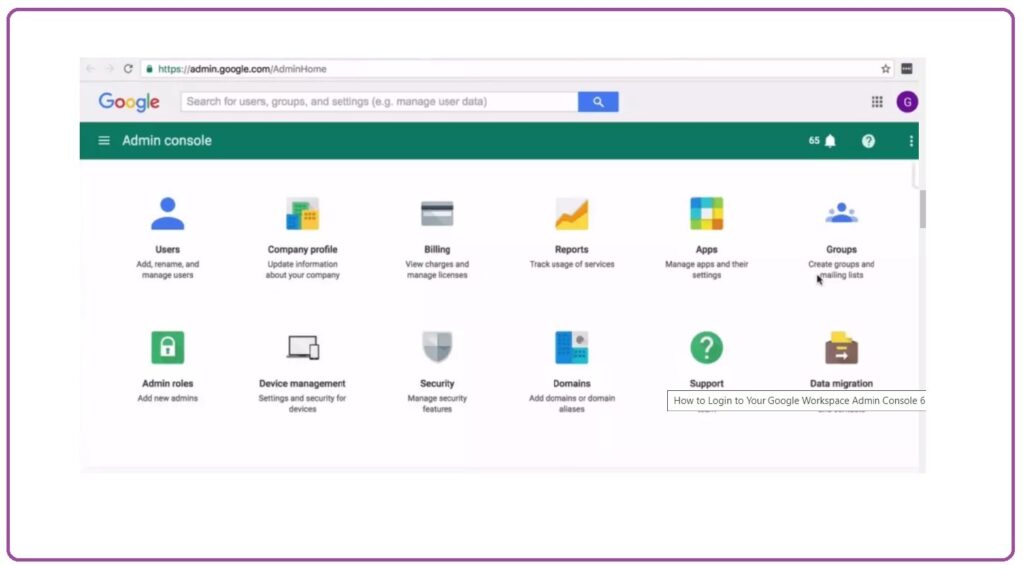
What is the Google Admin Console?
The Google Admin Console is a centralized dashboard for managing Google Workspace services, including Gmail, Drive, Calendar, and Meet. It allows administrators to:
- Create and manage user accounts.
- Configure security policies (e.g., 2-step verification).
- Control app access and device permissions.
- Monitor usage analytics and audit logs.
- Customize organizational settings (e.g., branding, domains).
Only users with admin privileges (e.g., Super Admin, Delegated Admin) can access the console.
Key Features of the Google Admin Console
- User Management: Add, suspend, or delete users; reset passwords; assign roles.
- Security Controls: Enforce 2FA, manage SSO, block malicious apps.
- Device Management: Track company-owned devices (Android, iOS, ChromeOS).
- Service Configuration: Enable/disable Google services (e.g., YouTube, Google Chat).
- Reporting & Auditing: Generate usage reports and review admin activity logs.
Requirements for Accessing the Google Admin Console
- A Google Workspace account with admin privileges.
- Internet access and a supported browser (Chrome, Firefox, Safari, Edge).
- Correct permissions (Super Admin, Groups Admin, or Custom Admin role).
Step-by-Step Google Admin Console Login Guide
1. Standard Login via Web Browser
Step 1: Open your browser and go to admin.google.com.
Step 2: Enter your Google Workspace admin email (e.g., [email protected]) and click Next.
Step 3: Enter your password and click Next.
Step 4: Complete 2-step verification (if enabled).
Step 5: You’ll land on the Admin Console dashboard.
2. Login Using Incognito/Private Mode
Use this method to avoid cached credentials interfering with access:
- Open an incognito window (Ctrl+Shift+N on Chrome).
- Navigate to admin.google.com.
- Follow the standard login steps.
3. Mobile Access via Google Admin App
- Download the Google Admin app (iOS or Android).
- Open the app and tap Sign In.
- Enter your admin email and password.
- Complete 2FA (if required).
Common Google Admin Console Login Issues & Fixes
1. “Can’t Find Your Account” Error
- Cause: Incorrect email or non-admin account.
- Fix: Ensure you’re using a [email protected] address. Contact your Super Admin if access is missing.
2. Forgotten Password
- Solution: Use the “Forgot Password?” link on the login page. A Super Admin must reset your password if recovery options aren’t set.
3. 2-Step Verification (2FA) Problems
- Fix: Use backup codes or contact your admin to temporarily disable 2FA.
4. Browser Compatibility Issues
- Solution: Clear cache/cookies, update the browser, or try a different browser.
5. “Access Denied” or Permission Errors
- Cause: Your role lacks necessary privileges.
- Fix: Request elevated permissions from a Super Admin.
Also Read: why google sucks
Navigating the Google Admin Console Dashboard
After logging in, explore these key sections:
- Home: Overview of users, security alerts, and service status.
- Users: Manage accounts, reset passwords, assign licenses.
- Security: Set up 2FA, SSO, and endpoint protections.
- Devices: Monitor mobile devices and ChromeOS updates.
- Billing: View subscriptions and payment history.
- Support: Access Google’s help portal or live chat.
Best Practices for Google Admin Console Security
- Enable 2-Step Verification: Protect admin accounts from breaches.
- Assign Least Privilege Roles: Limit admin access to only what’s necessary.
- Monitor Audit Logs: Track login attempts and configuration changes.
- Use Strong Passwords: Enforce a 12-character minimum with symbols.
- Set Up Recovery Options: Add backup emails/phone numbers for account recovery.
Advanced Tips for Efficient Management
- Keyboard Shortcuts: Use Ctrl + / (Windows) or Cmd + / (Mac) to view shortcuts.
- Bulk User Actions: Upload CSV files to create or update multiple users.
- Automation with APIs: Integrate the Admin SDK for custom workflows.
- Custom Admin Roles: Tailor roles to specific tasks (e.g., Help Desk Admin).
- Third-Party Tools: Use platforms like BetterCloud for enhanced governance.
Troubleshooting Admin Console Access
- Issue: Admin console won’t load.
Fix: Check Google Workspace Status Dashboard for outages. - Issue: “Invalid credentials” error.
Fix: Reset your password and ensure CAPS Lock is off. - Issue: Login loop or redirects.
Fix: Disable browser extensions or try a different network.
FAQs About Google Admin Console Login
Q: Can I access the Admin Console without a Google Workspace subscription?
A: No—only paid Google Workspace accounts have Admin Console access.
Q: How do I reset another user’s password?
A: Go to Users > Select the user > Reset Password.
Q: Can I manage multiple domains in one console?
A: Yes—add domains under Account > Domains.
Q: Is the Admin Console available in all countries?
A: Yes, except regions where Google services are restricted.
Q: How do I delegate admin access?
A: Navigate to Admin Roles > Assign Roles, and choose permissions.
Also Read: How to get google play gift card
The Future of Google Admin Console
Google continues to enhance the Admin Console with AI-driven security alerts, granular access controls, and deeper integration with third-party IT tools. Expect features like predictive analytics for device management and automated policy enforcement.
Conclusion
Mastering the Google Admin Console login process is the first step toward efficient Google Workspace management. By following this guide, you can securely access the console, troubleshoot common issues, and leverage its robust tools to streamline operations.
Whether you’re configuring security protocols or managing users, the Admin Console empowers you to maintain a productive and secure digital environment.
Also Read: google site kit guide