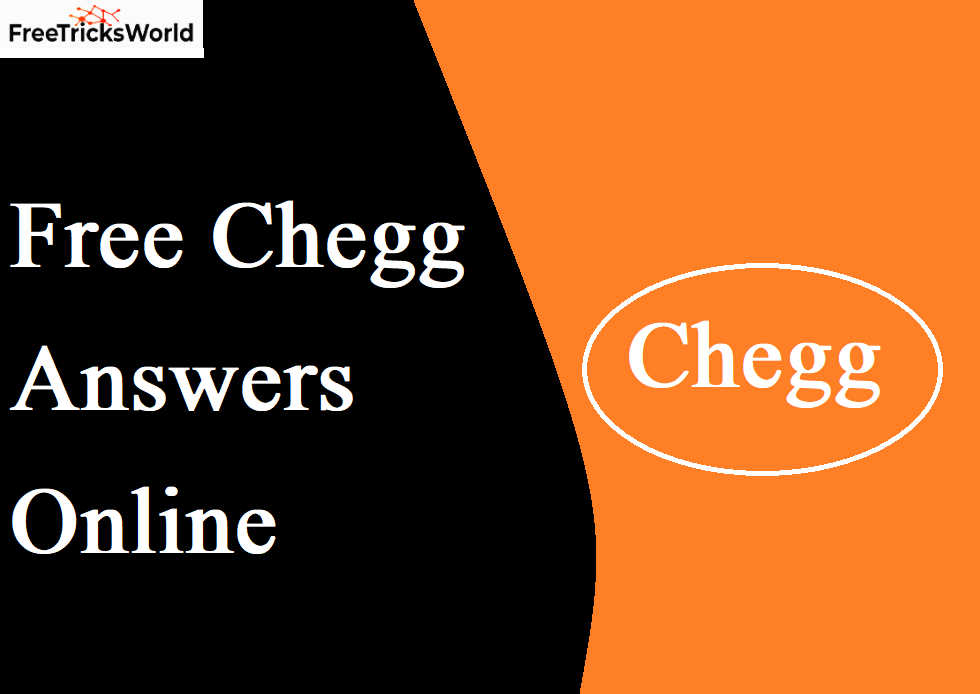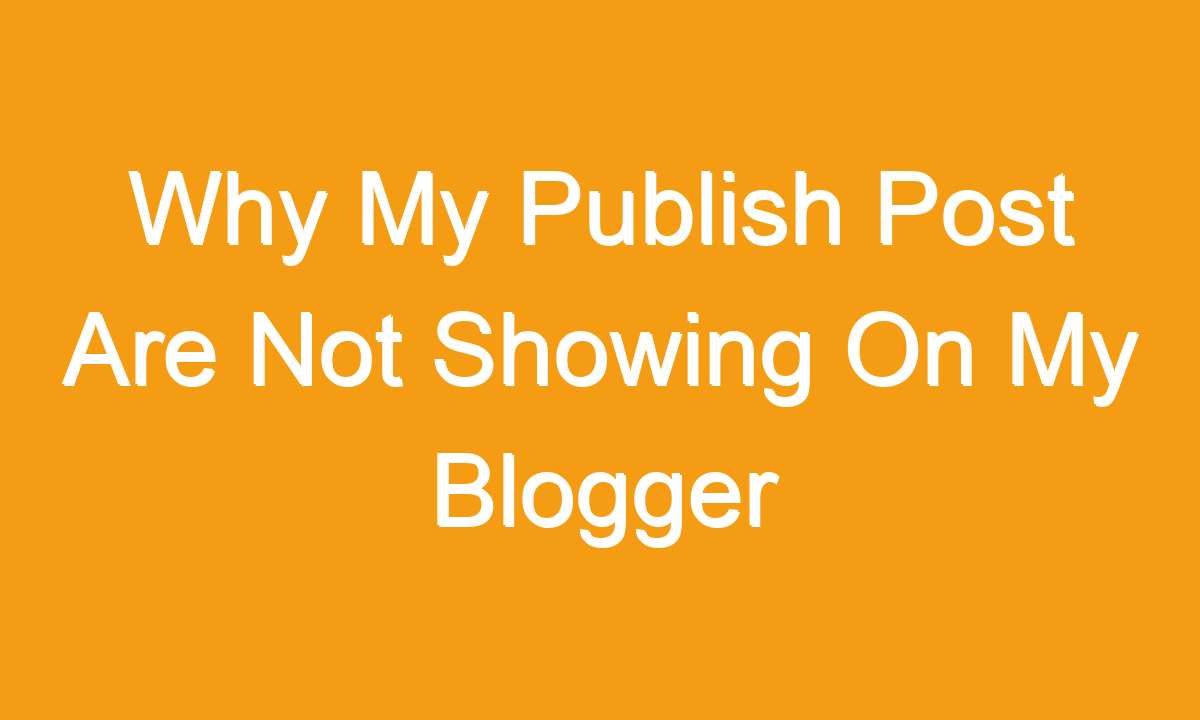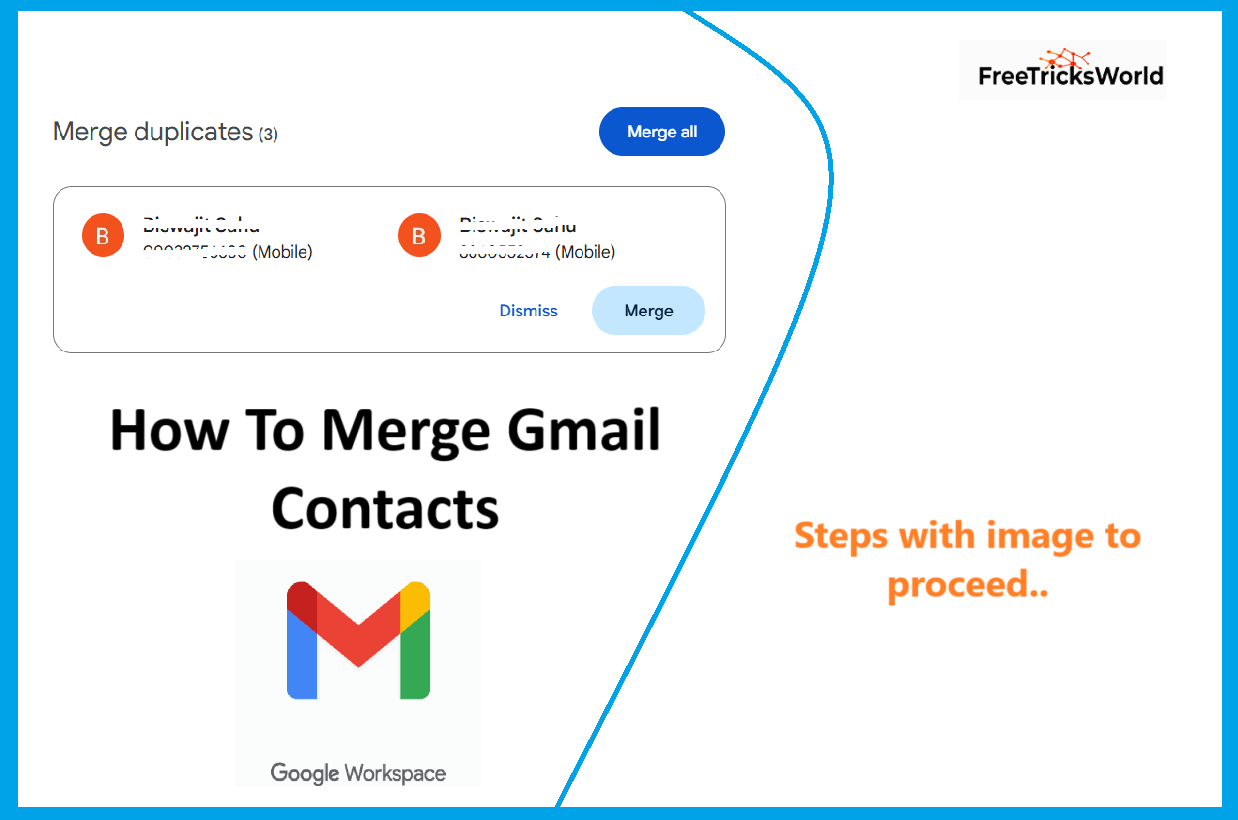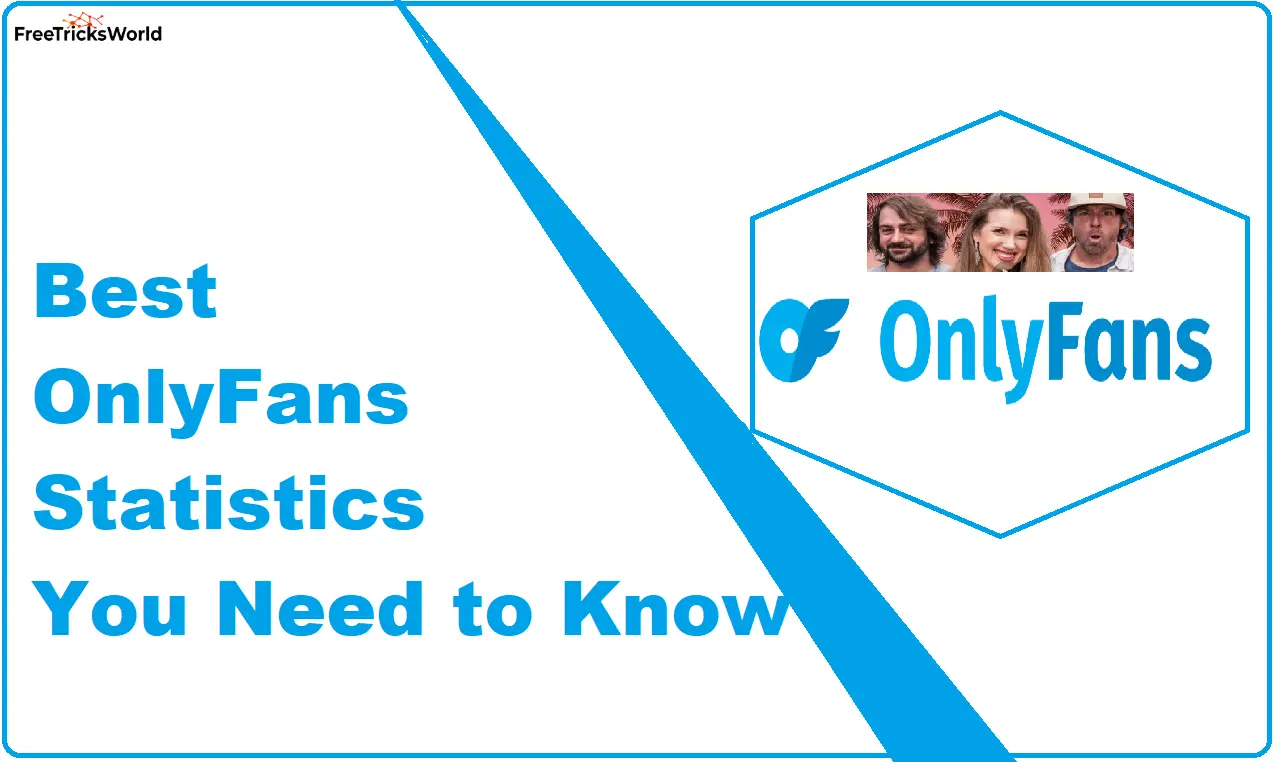Why Can’t I Access My DeepSeek Account? Troubleshooting Guide and Solutions
Losing access to your DeepSeek account can be frustrating, especially if you rely on it for productivity, data analysis, or AI-driven tasks. Whether you’re encountering login errors, forgotten credentials, or unexpected technical issues, understanding the root cause is key to resolving the problem.
In this comprehensive guide, we’ll explore the most common reasons why you can’t access your DeepSeek account and provide step-by-step solutions for all devices and platforms.
1. Incorrect Login Credentials
One of the most frequent reasons for login failures is entering the wrong username, email, or password.
How to Fix:
- Reset Your Password:
Click the “Forgot Password” link on the DeepSeek login page. Follow the prompts to receive a password reset link via your registered email. Create a strong, unique password and avoid reusing old ones. - Check for Typos:
Ensure Caps Lock is off and double-check your email/username for spelling errors. If you signed up with a Google/Microsoft account, ensure you’re using the correct third-party login method. - Verify Email Ownership:
If you no longer have access to your registered email, contact DeepSeek support to update your account details.
2. Account Suspension or Deactivation
DeepSeek may suspend or deactivate accounts for policy violations, prolonged inactivity, or security concerns.
How to Fix:
- Review Account Activity:
Check your email (including spam folders) for notifications from DeepSeek about account restrictions. - Contact Support:
Submit a ticket through DeepSeek’s official support portal. Explain your situation politely and provide proof of identity if requested. - Reactivate Inactive Accounts:
If your account was deactivated due to inactivity, follow the platform’s reactivation process (if available).
3. Server or Platform Downtime
Technical issues on DeepSeek’s servers can temporarily prevent access.
How to Fix:
- Check Server Status:
Visit DeepSeek’s official social media (X/Twitter, Facebook) or status page (e.g., status.deepseek.com) for outage alerts. - Wait and Retry:
Server issues are often resolved within hours. Avoid repeatedly attempting to log in, as this may trigger security locks.
4. Browser or Device Compatibility Issues
Outdated browsers, cached data, or unsupported devices can disrupt access.
How to Fix:
- Clear Browser Cache/Cookies:
Go to your browser settings > Privacy > Clear browsing data. Select cached files and cookies, then restart the browser. - Update Your Browser:
Use the latest version of Chrome, Firefox, Safari, or Edge. Disable ad blockers or extensions that might interfere with login pages. - Try a Different Device:
Test login on another smartphone, tablet, or computer to rule out device-specific issues.
5. Network Connectivity Problems
Firewalls, VPNs, or unstable internet connections can block access to DeepSeek.
How to Fix:
- Disable VPN/Proxy Services:
VPNs may trigger security flags. Temporarily turn them off and try logging in again. - Check Internet Connection:
Reset your router or switch to a different network (e.g., mobile data). Use tools like Speedtest.net to check for outages. - Whitelist DeepSeek Domains:
If you’re on a corporate/school network, ask administrators to allow access to*.deepseek.com.
6. Two-Factor Authentication (2FA) Issues
If you’ve enabled 2FA and lost access to your authentication method (e.g., phone or app), you’ll be locked out.
How to Fix:
- Use Backup Codes:
During 2FA setup, DeepSeek provides backup codes. Locate these and enter one to bypass 2FA. - Recovery Email/Phone:
Request a 2FA reset via your recovery email or SMS. Contact support if you didn’t set up a backup option.
7. Browser Extensions or Security Software Conflicts
Overly strict antivirus programs or browser extensions can block login scripts.
How to Fix:
- Disable Extensions Temporarily:
Go to your browser’s extension menu and turn off ad blockers, password managers, or privacy tools. - Adjust Antivirus Settings:
Add DeepSeek to your antivirus/firewall’s exception list.
8. Account Compromised or Hacked
Unauthorized access may lead to password changes or suspicious activity locks.
How to Fix:
- Secure Your Email:
Change the password for the email linked to DeepSeek immediately. - Contact DeepSeek Support:
Report the breach and request an account recovery process. Provide verification details like past transaction IDs or account creation dates.
9. Geographic Restrictions
DeepSeek may restrict access in certain regions due to regulatory policies.
How to Fix:
- Use a Reliable VPN:
Connect to a server in a supported country (e.g., the U.S., U.K., or Japan). Ensure the VPN doesn’t conflict with DeepSeek’s terms of service. - Contact Support for Clarity:
Ask if your region is eligible for access.
10. Outdated App Version (Mobile Users)
Using an old version of the DeepSeek mobile app may cause login failures.
How to Fix:
- Update the App:
Visit the Google Play Store or Apple App Store to install the latest version. - Reinstall the App:
Uninstall and redownload the app if updates don’t resolve the issue.
Final Tips to Prevent Future Access Issues
- Enable Account Recovery Options: Add a backup email and phone number.
- Use a Password Manager: Store credentials securely to avoid forgotten passwords.
- Monitor Account Activity: Regularly check login history for unauthorized access.
Conclusion
Being locked out of your DeepSeek account is rarely permanent. By methodically troubleshooting using the steps above—from resetting passwords to checking server status—you can quickly regain access. If all else fails, DeepSeek’s customer support team is your best resource for resolving complex or unexplained issues. Stay proactive about security and keep your login details updated to minimize disruptions in the future.
By addressing these common reasons and solutions, this guide ensures you’re equipped to tackle “Why Can’t I Access My DeepSeek Account” with confidence, whether you’re on a desktop, mobile device, or third-party platform.