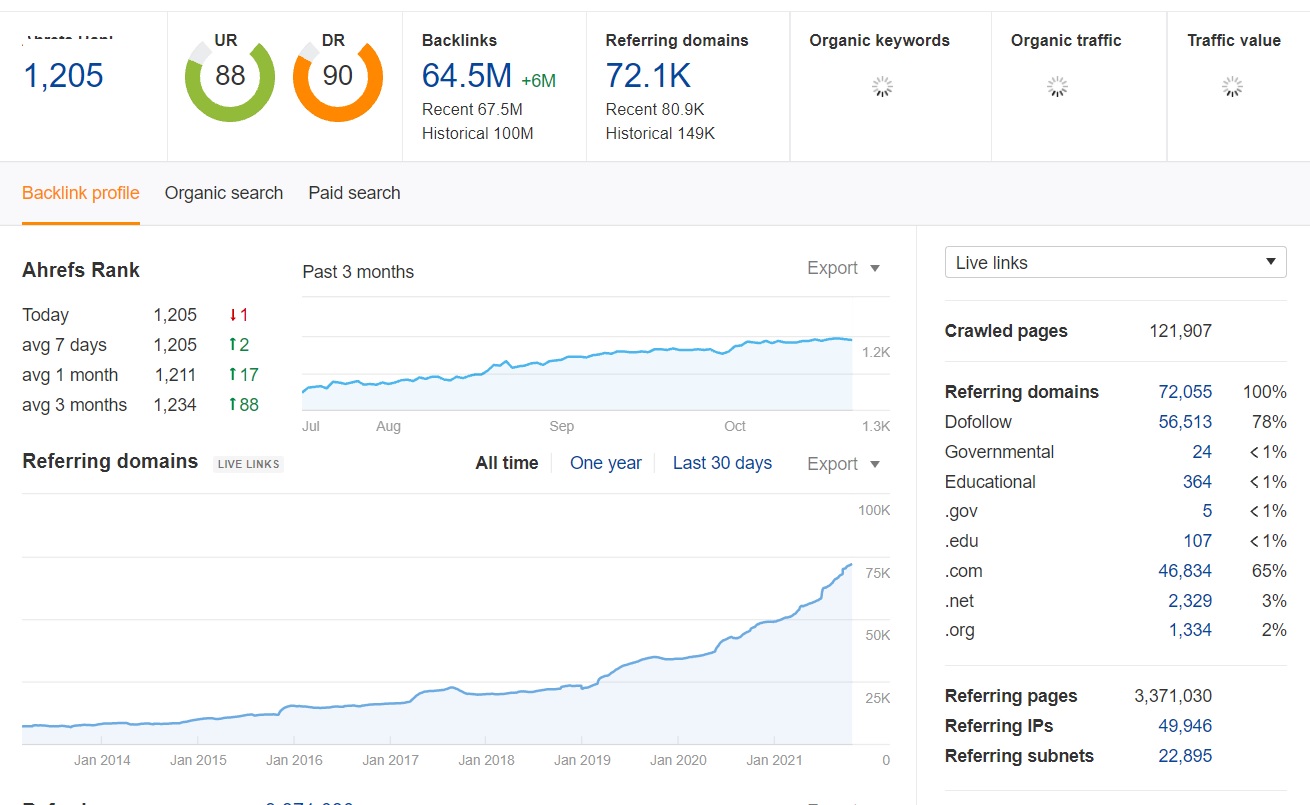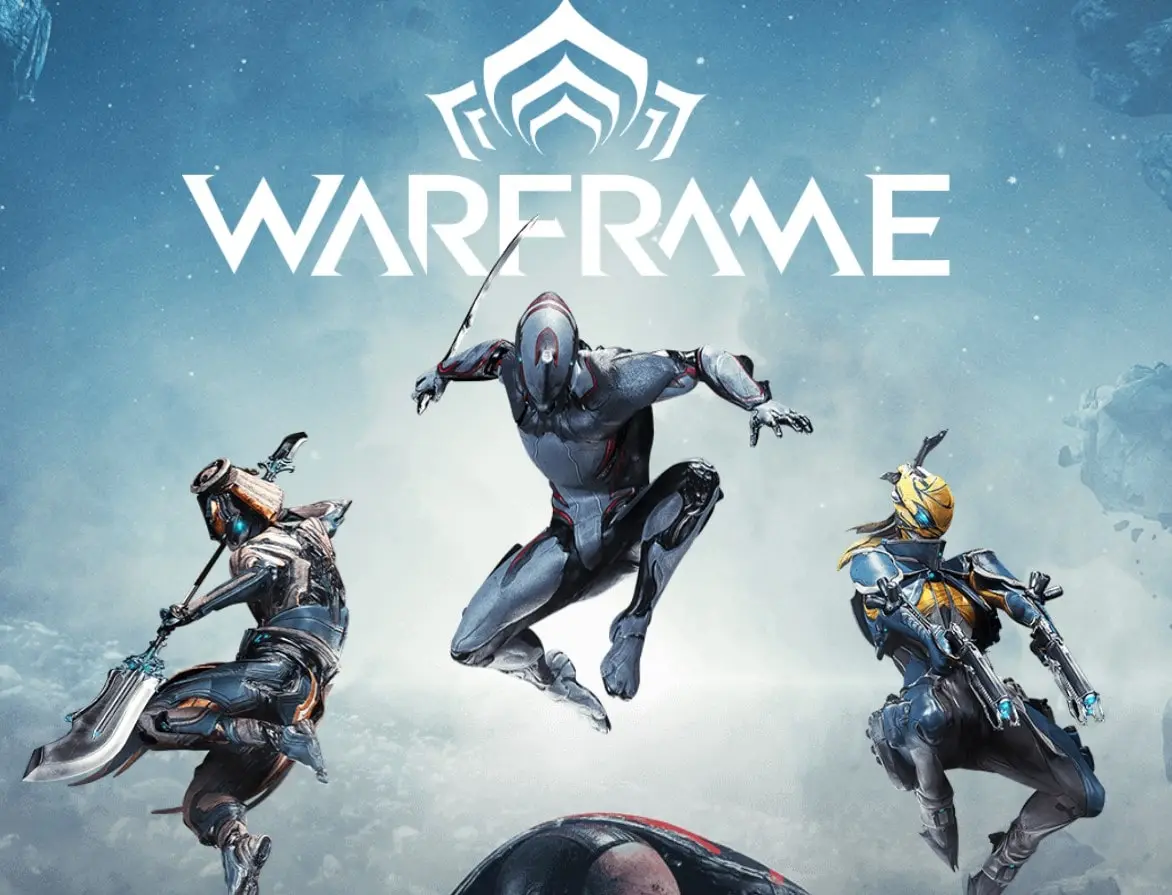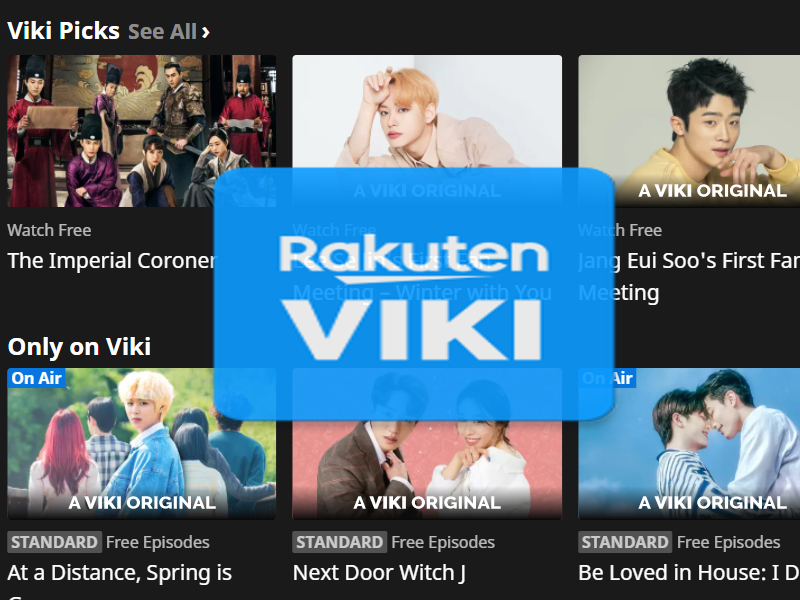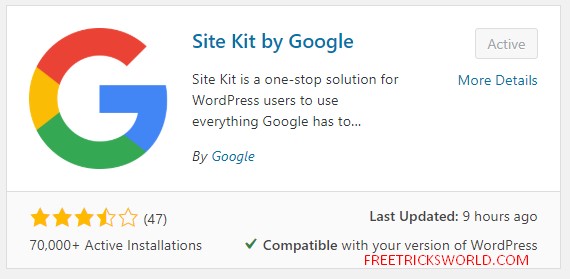How to Resolve DeepSeek’s “Server Is Busy. Please Try Again Later” Error
Encountering the message “The server is busy. Please try again later” while using DeepSeek can be frustrating, especially when you’re in the middle of an important task. This error typically indicates that the platform’s servers are overloaded or temporarily unavailable.
While the issue often originally originates from the server side, there are steps you can take to mitigate the problem and regain access. In this guide, we’ll explore the causes behind this error and provide actionable solutions to resolve it.

Understanding the Error
The “server busy” or timeout message is a common response when a platform’s servers are overwhelmed by too many requests. For AI-driven tools like DeepSeek, high user traffic, computational demands, or maintenance activities can strain server resources. However, the error isn’t always exclusive to server-side problems—it might sometimes stem from connectivity issues or client-side misconfigurations. Let’s break down potential causes and solutions.
Also Read: DeepSeek not working on mobile
Common Causes of the Error
- High Traffic Volume: During peak hours, a surge in users can overload servers.
- Server Maintenance: Scheduled updates or emergency fixes may temporarily take servers offline.
- Network Issues: Poor internet connectivity or firewall restrictions can disrupt communication with the server.
- Cached Data Conflicts: Outdated browser or app data might cause unexpected errors.
- Device or Browser Limitations: Older software or incompatible extensions can interfere with requests.
Step-by-Step Solutions to Fix the Error
1. Wait and Retry During Off-Peak Hours
If the server is genuinely overloaded, the simplest fix is to wait. AI platforms like DeepSeek often experience spikes in usage during business hours or after new feature releases. Consider accessing the service during off-peak times, such as early mornings or late evenings. If you’re in a time-sensitive situation, set a reminder to retry after 15–30 minutes.
2. Check Your Internet Connection
A weak or unstable connection can mimic server errors. To rule this out:
- Run a speed test using tools like Fast.com or Speedtest.net.
- Restart your router/modem to refresh the connection.
- Switch from Wi-Fi to a wired Ethernet connection for stability.
- Test other websites or apps to confirm if the issue is isolated to DeepSeek.
3. Clear Browser Cache and Cookies
Cached data can sometimes conflict with live server interactions. Clear your browsing history to ensure you’re loading the latest version of DeepSeek:
- Chrome/Edge: Press
Ctrl+Shift+Del, select “Cached images and files,” and click “Clear data.” - Firefox: Go to
Settings > Privacy & Security > Clear Data. - Safari: Enable the Develop menu via
Preferences > Advanced, then select “Empty Caches.”
4. Update Your Browser or App
Outdated software may struggle to communicate with modern servers. Ensure your browser or DeepSeek app is updated to the latest version:
- For browsers, visit
chrome://settings/help(Chrome) orabout:firefox(Firefox). - For mobile apps, check your device’s app store for updates.
5. Disable Browser Extensions
Ad blockers, VPNs, or privacy tools can sometimes block legitimate requests. Temporarily disable extensions:
- In Chrome, type
chrome://extensionsin the address bar and toggle off suspicious add-ons. - Try accessing DeepSeek in incognito/private mode, which disables extensions by default.
6. Switch Browsers or Devices
If the error persists, test DeepSeek on a different browser (e.g., Chrome, Firefox, Safari) or device (e.g., smartphone, tablet). This helps identify whether the problem is specific to your primary setup.
Want to customize deepseek? how to do it for business.
7. Monitor DeepSeek’s Server Status
Check if the issue is widespread by visiting DeepSeek’s official status page (if available) or their social media channels (Twitter, LinkedIn). Platforms often post real-time updates about outages or maintenance. Third-party sites like Downdetector can also provide outage reports.
8. Adjust Firewall or Antivirus Settings
Overly strict security software might block access to DeepSeek. Temporarily disable your firewall or antivirus to test this. If the error disappears, reconfigure the software to whitelist DeepSeek.
9. Contact DeepSeek Support
If all else fails, reach out to DeepSeek’s customer support team. Provide details like:
- The time the error occurred.
- Steps you’ve already tried.
- Screenshots of the message.
This helps them diagnose server-side issues faster.
10. Use Alternative Platforms Temporarily
For urgent tasks, consider using alternative AI tools like ChatGPT, Claude, or Gemini while DeepSeek resolves its server issues.
Tips: If nothing work try to disable the DeepThink(R1) then retry.
Preventive Measures for the Future
- Bookmark DeepSeek’s Status Page: Stay informed about scheduled maintenance or outages.
- Optimize Usage Times: Schedule tasks during low-traffic hours.
- Keep Software Updated: Regularly update browsers, apps, and operating systems.
- Use APIs for Developers: If you’re a developer, integrate DeepSeek’s API for more stable, programmatic access.
When the Problem Isn’t Yours
Sometimes, the “server busy” error is entirely beyond your control. In such cases, patience is key. Server outages are usually resolved within hours, and platforms often compensate for downtime with service credits or extended features.
Final Thoughts
The “Server is busy” error on DeepSeek is typically a temporary hiccup rather than a permanent barrier. By methodically troubleshooting connectivity, software, and cache issues, you can often restore access quickly. However, recognizing when the problem is server-related saves time and frustration. As AI platforms grow, these errors will likely become less frequent—but until then, this guide equips you to tackle them head-on. Even if you wants to improve give some suggestion or improvements to deepseek you can also do that.
By following these strategies, you’ll minimize disruptions and maximize productivity, ensuring that server-related delays don’t derail your workflow.