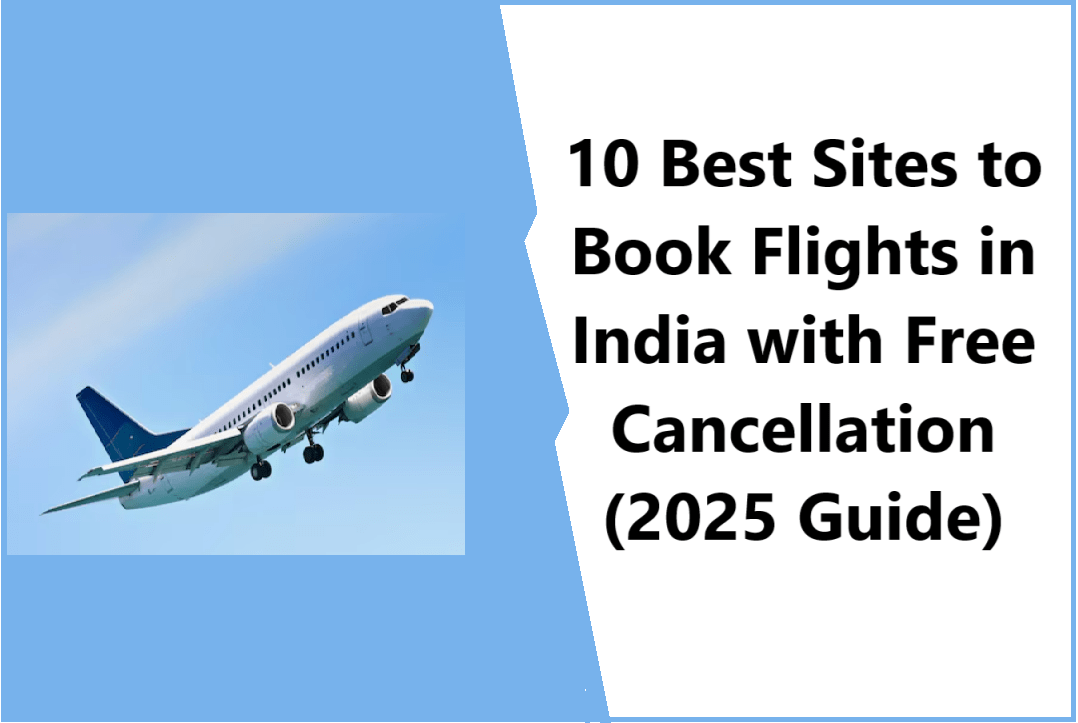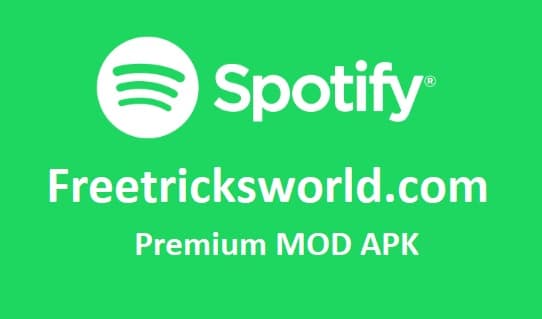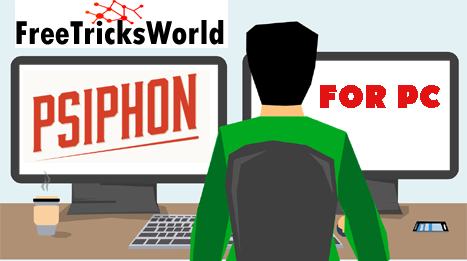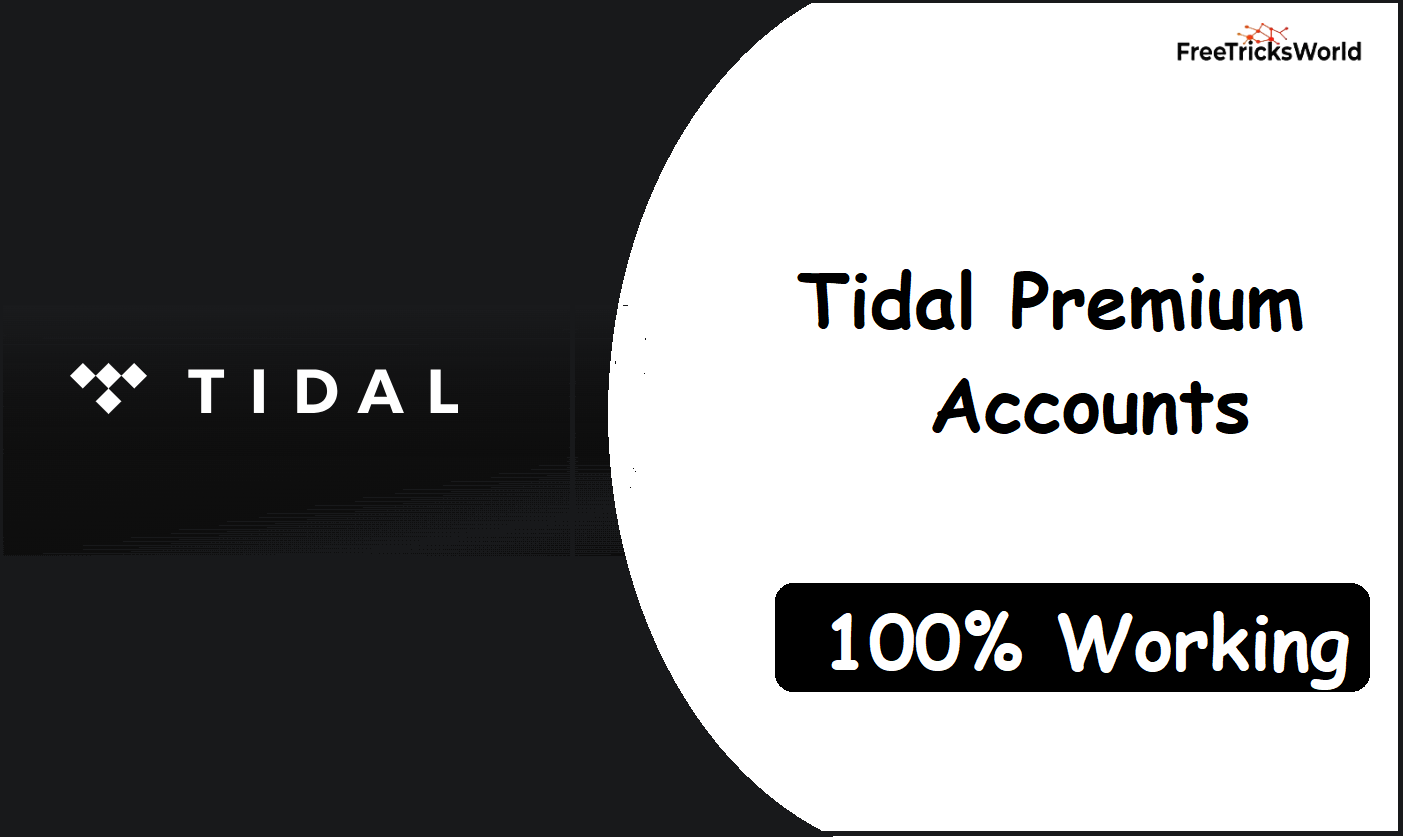Fixing the “Only Windows 10 and later are supported” Error in GTA 5
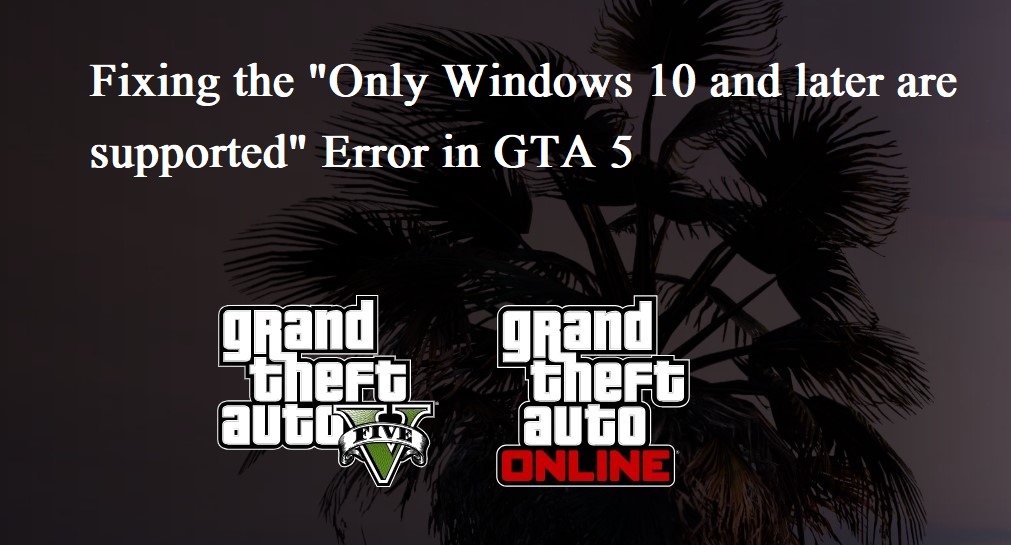
Encountering the “Only Windows 10 and later are supported” error while trying to launch GTA 5 can be frustrating, but there are steps you can take to resolve it. This guide will walk you through the process of fixing this issue on both the Steam and Epic Games platforms.
Identifying the Issue
The error typically arises when GTA 5 is launched in compatibility mode, which may not be compatible with certain versions of Windows. To address this, you’ll need to disable compatibility mode for all of the game’s applications.
Step-by-Step Fix
- Accessing Task Manager: Begin by pressing CTRL + ALT + DEL to open the task manager. Close all instances of GTA 5, Steam/Epic Games, and any associated Rockstar services.
- Locating GTA 5 Files: Open File Explorer and navigate to the location where GTA 5 is installed. For Steam users, this is typically found in the “Steam/steamapps/common/Grand Theft Auto V” directory. For Epic Games users, it can usually be found in the “Epic Games/Grand Theft Auto V” directory.
- Disabling Compatibility Mode: Right-click on each of the following files: “GTA5.exe”, “PlayGTAV.exe”, “Launcher.exe”, “LauncherPatcher.exe”, and “RockstarService.exe”. Select “Properties” from the context menu, then navigate to the “Compatibility” tab. Ensure that the option to run the program in compatibility mode is unchecked for each file. Additionally, enable the option to run each program as an administrator. Click “Apply” and then “OK” to save your changes.
- Launching GTA 5: Once you’ve disabled compatibility mode for all of the game’s applications, open Steam or Epic Games and attempt to launch GTA 5 again.
Additional Steps
If the error persists even after disabling compatibility mode, you may need to uninstall and reinstall the Rockstar Launcher. This can sometimes resolve underlying compatibility issues that are affecting the game’s performance.
By following these steps, you should be able to resolve the “Only Windows 10 and later are supported” error and enjoy playing GTA 5 without any further interruptions.

![[Live]How To Get Disco & Selfie Stamp Google Pay offer(New Trick)](https://www.freetricksworld.com/wp-content/uploads/2019/12/how-to-get-disco-selfie-stamp.jpg)