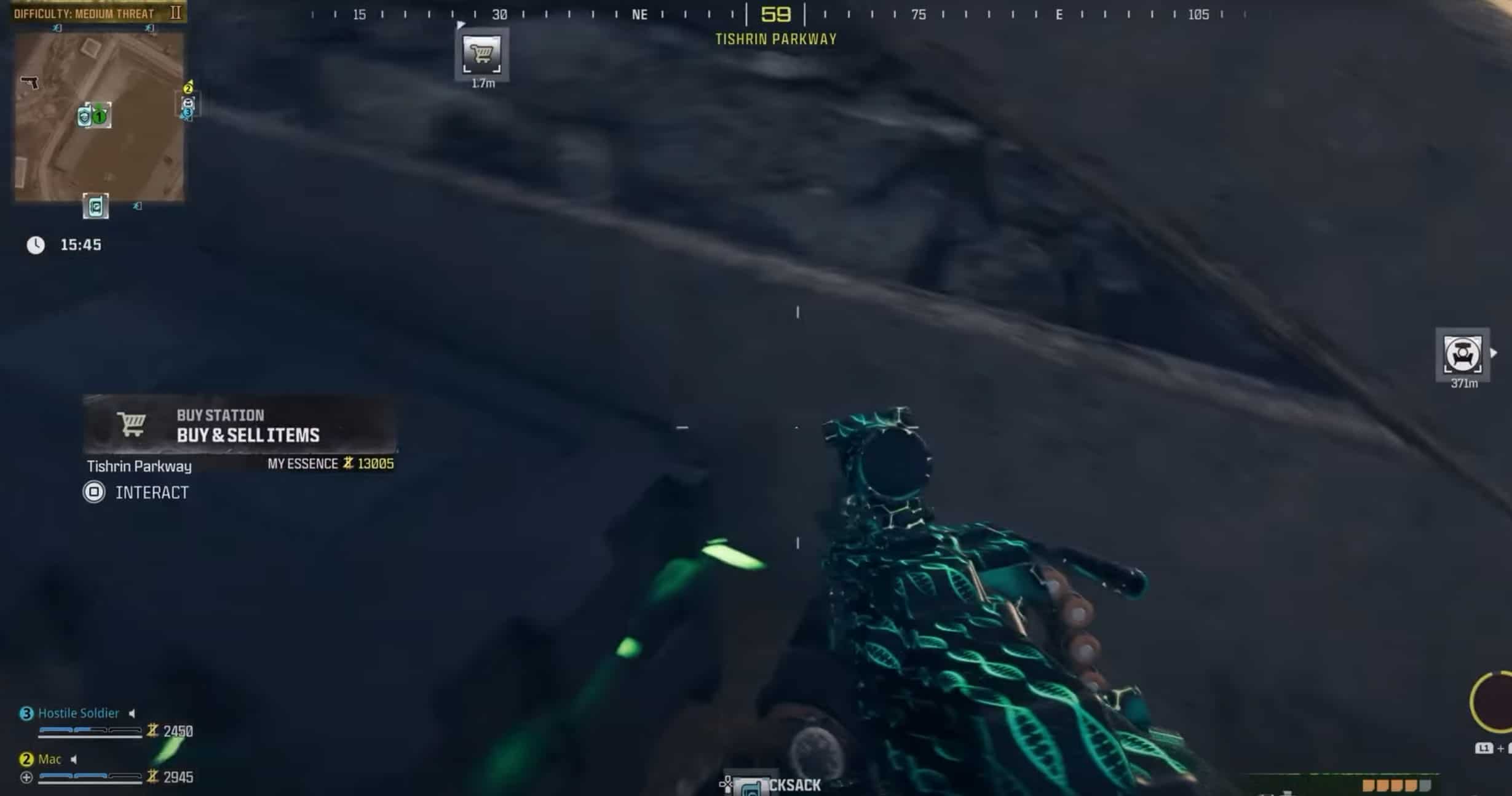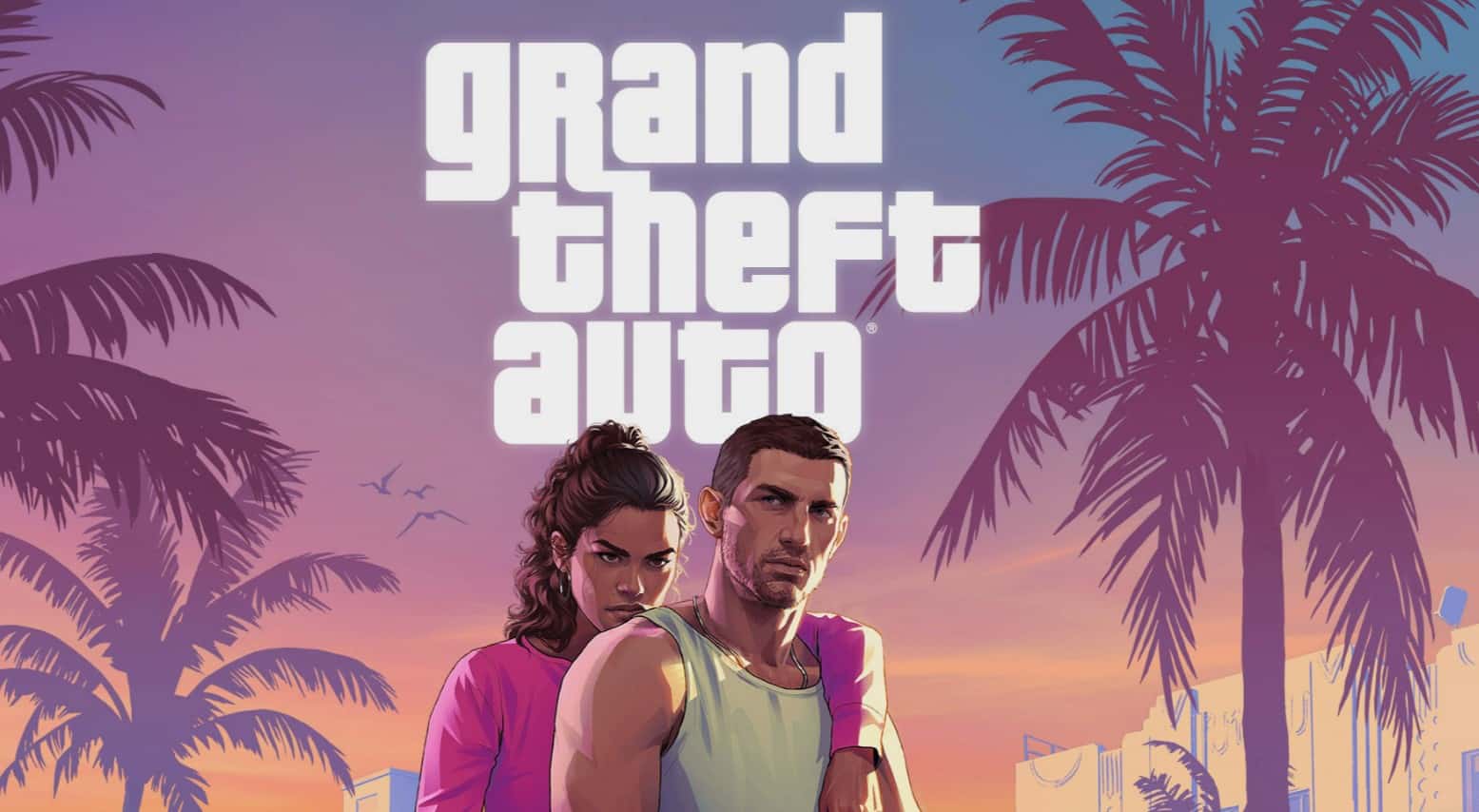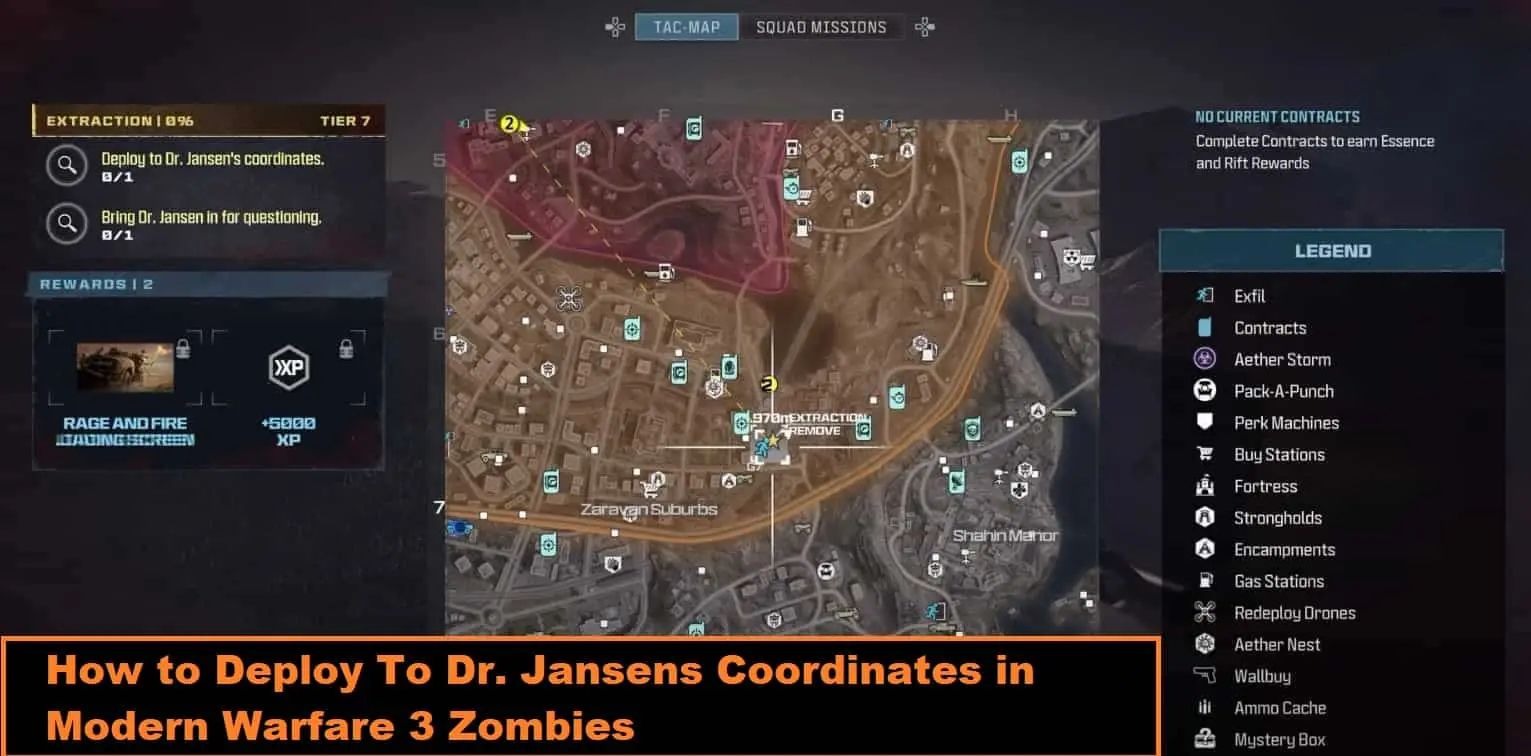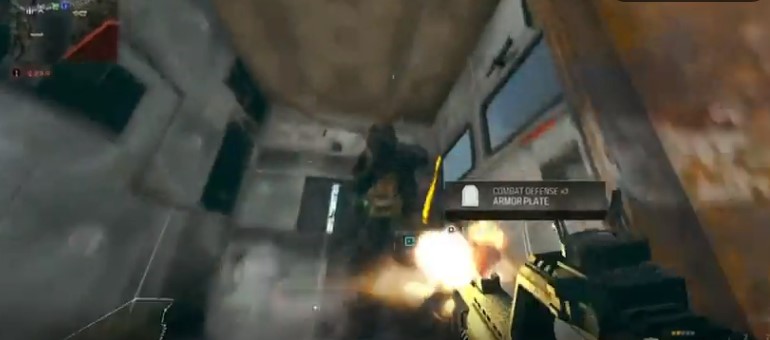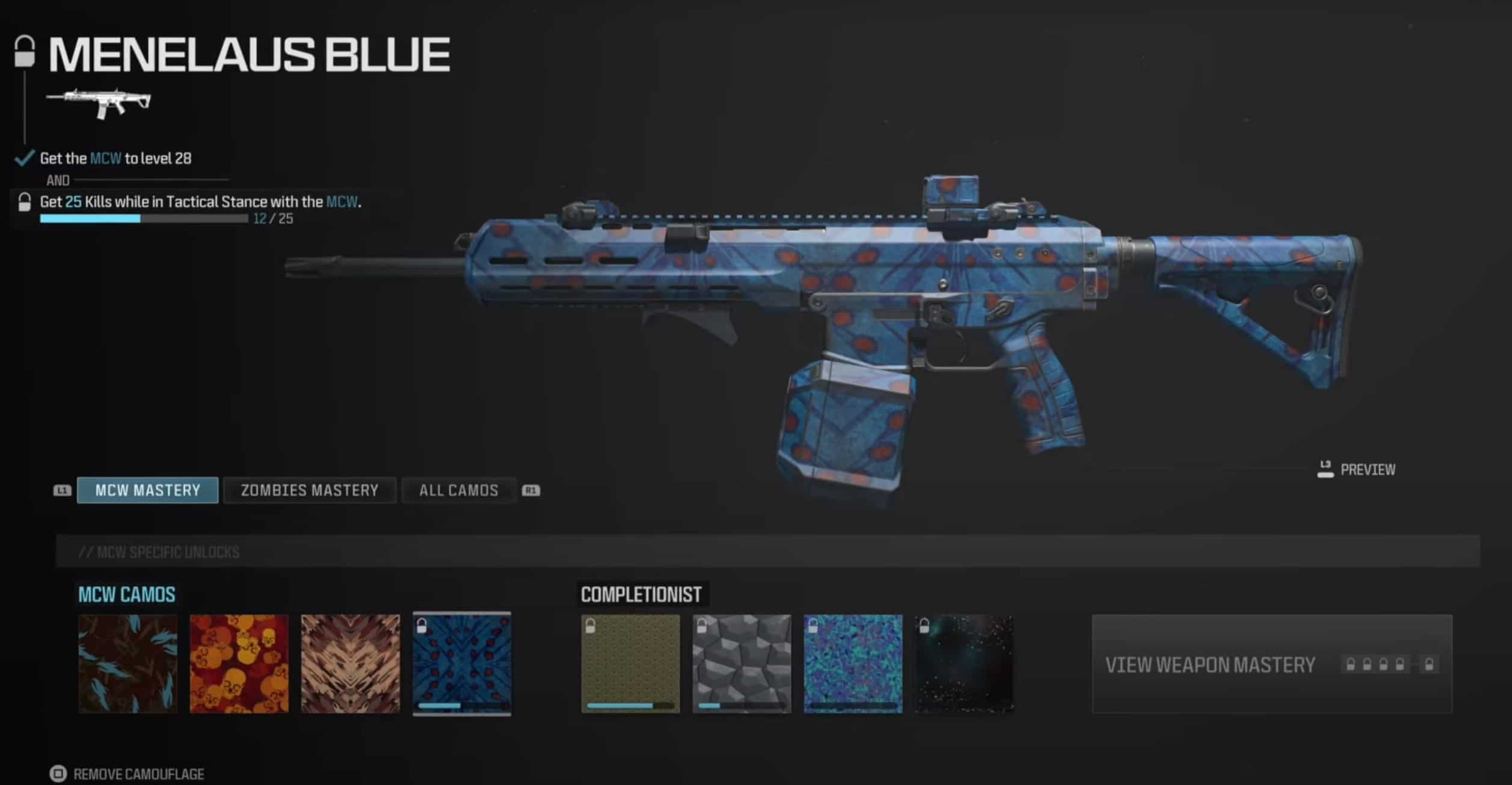Guide to Fix Ubisoft Store Not Loading
In the world of online gaming, the Ubisoft Store is your ticket to exciting adventures.
But when it refuses to load, it can be a real headache but the good thing is that there is a solution to fix this..
In this guide you will learn how to Fix Ubisoft Store Not Loading, promising not just quick fixes but an explanation of why this happens.
Figuring Out the Problem: Why Won’t Ubisoft Store Load?
Before we get to the solutions, let’s understand why the Ubisoft Store might act up.
The usual suspects include:
- Internet Woes:
- If your internet is slow or unstable, that can be a problem.
- Firewalls or security settings might also be blocking the Ubisoft Store.
- Browser Confusion:
- Sometimes, your web browser and the Ubisoft Store don’t get along.
- Messy Cookies and Cache:
- Too many stored cookies and cache data can cause trouble.
- Ubisoft Server Glitches:
- Temporary issues on Ubisoft’s side might be causing the problem.
Our Promise: A Simple Plan for a Lasting Solution
We’re not just offering quick fixes.
Our goal is to guide you through the whole process.
We’ve done our homework, exploring network tricks, browser tips, and Ubisoft Store secrets.
Solution: Guide to Fix Ubisoft Store Not Loading
A. Sorting Out the Internet:
- Check Your Internet:
- Make sure your internet is fast and stable.
- Restart your router if things seem off.
- Turn Off Firewalls:
- Try turning off your firewall or security software temporarily.
- Make sure Ubisoft Store gets a pass through your firewall.
B. Browser Tricks:
- Try Another Browser:
- If one browser isn’t working, try a different one.
- Always keep your browser updated.
- Clear Cookies and Cache:
- Go to your browser settings and clear out cookies and cache.
- Restart your browser afterward.
C. Ubisoft Store Secrets:
- Check Ubisoft Servers:
- Visit Ubisoft’s site to see if their servers are okay.
- If there’s a server issue, be patient – they’ll fix it.
- Use Ubisoft Connect:
- Use the Ubisoft Connect app instead of a browser for a smoother ride.
- Keep the app updated regularly.
- Update Ubisoft Store:
- Make sure your Ubisoft Store is up to date.
- Look for updates within the Ubisoft Connect app.
Playing with DNS:
- Change the DNS setting of your OC/LAptop.
- Use either google public DNS or any open DNS.
- Now flush your DNS cache.
- You can do it by running the command ipconfig in cmd.
- At last contact the UbiSoft customer support.
Final Words
As the author, I get how frustrating it is when your gaming plans hit a snag.
But tackling these issues with a bit of patience and a step-by-step approach works wonders.
Network problems, browser quirks, and server blips are part of the game.
Facing them head-on not only helps us as gamers but also makes us more tech-savvy.
In the end, fixing the Ubisoft Store not loading is like leveling up in the gaming world.
With some knowledge, a bit of patience, and a positive attitude, we can get back to exploring the virtual realms.
Happy gaming!
Also Read:
How To Get Free “Bone Collector” Operator Skin in Modern Warfare 3
Roblox Puzzle Doors Answers For All Stages (1-86)
How to Deploy To Dr. Jansens Coordinates in Modern Warfare 3 Zombies