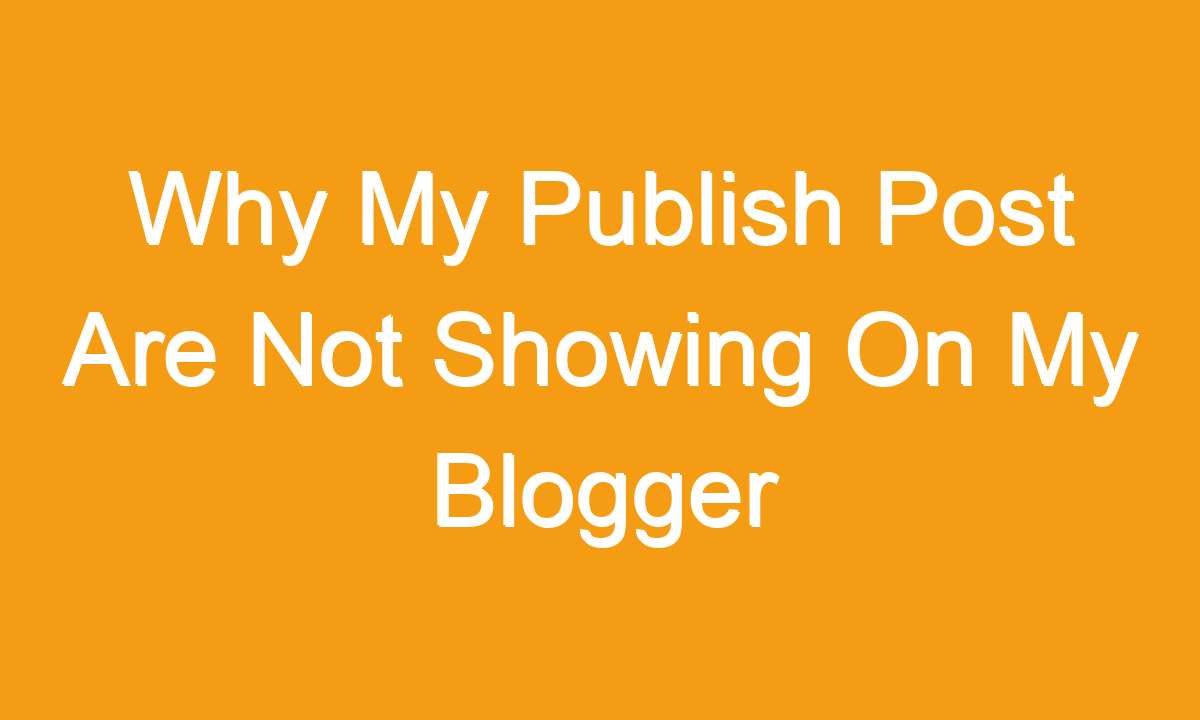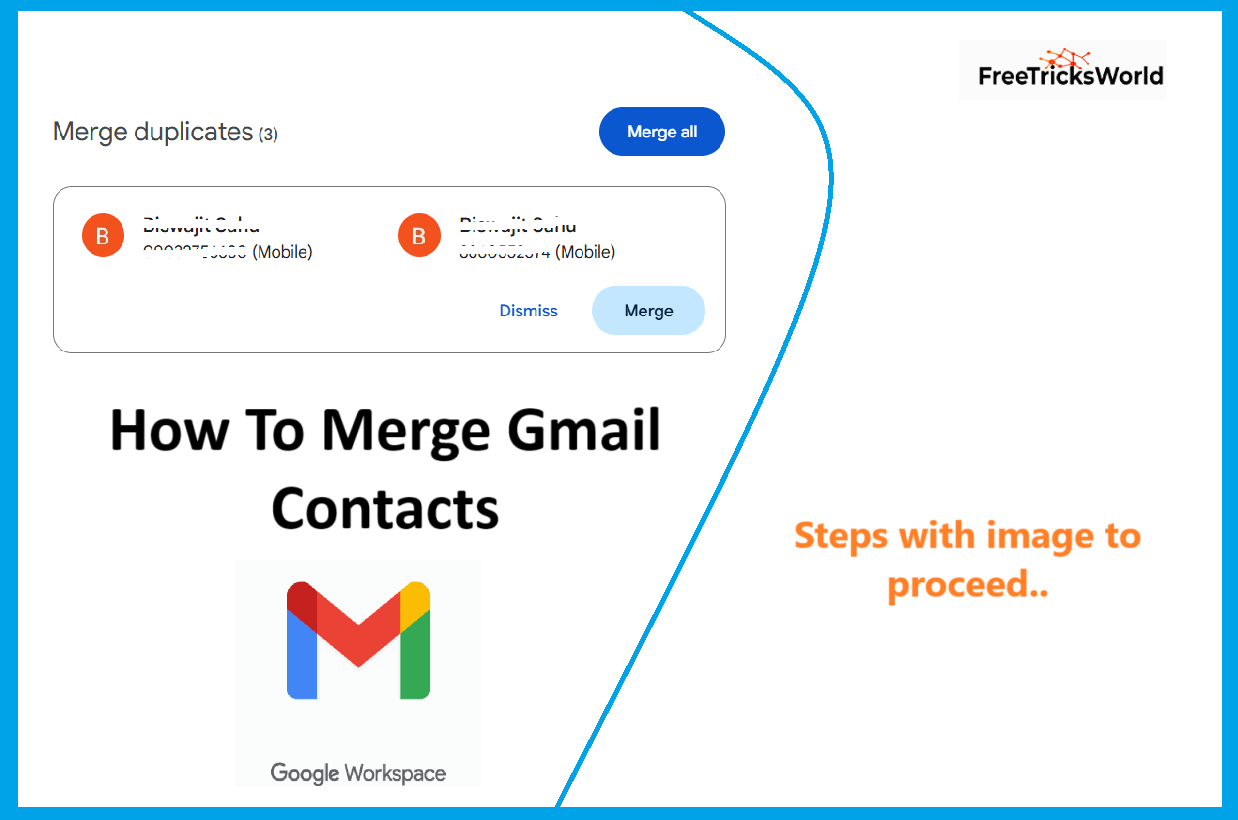How to Automate Instagram DMs Using Python (Without Third-Party Apps)
In the age of social media, automating repetitive tasks can save time and boost productivity. If you’re looking to automate Instagram Direct Messages (DMs) using Python—without relying on third-party apps—this guide is for you. We’ll walk through a step-by-step method that respects Instagram’s guidelines while leveraging Python’s power.
Note: This tutorial is for educational purposes. Always comply with Instagram’s Terms of Service to avoid account restrictions.
Why Automate Instagram DMs?
Automating DMs can help:
- Send personalized welcome messages to new followers.
- Share updates with close friends or clients.
- Streamline outreach for small businesses.
But tread carefully: Instagram’s anti-spam algorithms are strict. Overuse of automation can lead to temporary bans or account suspension.
What You’ll Need
- Python Installed: Download the latest version from python.org.
- Selenium Library: A tool for browser automation.
pip install selenium - WebDriver: Use ChromeDriver (matches your Chrome browser version). Download here.
Step 1: Setting Up the Environment
- Create a Project Folder: Organize your files.
- Initialize a Python Script: Name it
insta_dm.py. - Import Required Libraries:
from selenium import webdriver
from selenium.webdriver.common.keys import Keys
import time Step 2: Logging into Instagram
We’ll use Selenium to mimic a real browser session.
python
def login(username, password):
# Launch Chrome
driver = webdriver.Chrome(executable_path='path/to/chromedriver')
driver.get("https://www.instagram.com/")
# Wait for page to load
time.sleep(3)
# Fill login details
username_field = driver.find_element_by_name("username")
username_field.send_keys(username)
password_field = driver.find_element_by_name("password")
password_field.send_keys(password)
# Submit form
password_field.send_keys(Keys.RETURN)
# Handle "Save Info" and "Turn On Notifications" prompts
time.sleep(5)
driver.find_element_by_xpath("//button[contains(text(), 'Not Now')]").click()
time.sleep(2)
driver.find_element_by_xpath("//button[contains(text(), 'Not Now')]").click()
return driver Key Notes:
- Replace
'path/to/chromedriver'with your actual ChromeDriver path. - Use
time.sleep()to avoid bot-like behavior.
Step 3: Sending a Direct Message
Once logged in, navigate to the DM interface and send a message.
python
def send_dm(driver, recipient, message):
# Open DM section
driver.get("https://www.instagram.com/direct/new/")
time.sleep(3)
# Search for recipient
search_box = driver.find_element_by_xpath("//input[@placeholder='Search...']")
search_box.send_keys(recipient)
time.sleep(2)
# Select the first matching user
driver.find_element_by_xpath("//div[@role='button']").click()
time.sleep(1)
# Click "Next"
driver.find_element_by_xpath("//div[contains(text(), 'Next')]").click()
time.sleep(2)
# Type and send the message
message_box = driver.find_element_by_xpath("//textarea[@placeholder='Message...']")
message_box.send_keys(message)
message_box.send_keys(Keys.RETURN)
time.sleep(2)
print(f"Message sent to {recipient}!") Customization Tips:
- Add delays (
time.sleep()) to mimic human typing speed. - Avoid sending identical messages to multiple users to reduce spam flags.
Step 4: Putting It All Together
Run the script with your credentials and target recipient.
if __name__ == "__main__":
USERNAME = "your_instagram_username"
PASSWORD = "your_instagram_password"
RECIPIENT = "target_username"
MESSAGE = "Hey! Just testing a Python script. Hope you're well! 😊"
driver = login(USERNAME, PASSWORD)
send_dm(driver, RECIPIENT, MESSAGE)
# Close the browser after 5 seconds
time.sleep(5)
driver.quit() Potential Issues & Fixes
- Login Blocked:
- Cause: Instagram detects automation.
- Fix: Add longer delays between actions.
- Element Not Found:
- Cause: Instagram updated its HTML/CSS.
- Fix: Use updated XPaths via Chrome’s Developer Tools (Inspect Element).
- Two-Factor Authentication (2FA):
- Manually handle 2FA prompts during the initial login.
Ethical Considerations
- Limit Frequency: Send a few DMs per hour.
- Personalize Messages: Avoid generic spam.
- Monitor Account Health: Check for warnings from Instagram.
FAQs
Q1: Is this method safe?
A: While functional, automation violates Instagram’s Terms of Service. Use it sparingly and at your own risk.
Q2: Can I send DMs to multiple users?
A: Yes, but iterate carefully. Add delays and customize messages to avoid detection.
Q3: Why not use Instagram’s API?
A: Instagram’s API restricts DM capabilities for most developers. This workaround uses browser automation instead.
Q4: What if my account gets flagged?
A: Stop automation immediately. Appeal to Instagram via the app.
Q5: Are there alternatives to Selenium?
A: Tools like Puppeteer (JavaScript) exist, but Python+Selenium is beginner-friendly.
Conclusion
Automating Instagram DMs with Python is possible but comes with risks. By following this guide, you can experiment with browser automation while staying cautious. Prioritize account safety over convenience, and always respect platform rules.